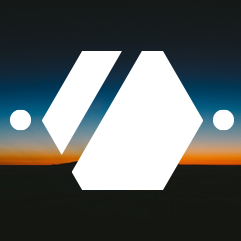Preseeded Debian Install
Since I tend to reinstall my laptop quite often -each time I have to use it for work more or less-, I wanted to automate a large portion of the installation process, from the installation itself to the configuration.
I delegated the configuration part to SaltStack, which I will cover in a future post, once I figured out everything I needed. This first part will cover the Debian installation, using the preseed mechanism that is available in the Debian Installer.
Preseeding a Debian install allows the installer to skip questions that are already answered in the preseed file, to install packages, etc…
Here is an example of a preseed file that is generated by the current version of the build script
## Localization
d-i debian-installer/language string en
d-i debian-installer/country string GB
d-i debian-installer/locale string en_GB.UTF-8
## Keyboard selection.
d-i keyboard-configuration/xkb-keymap select ch(fr)
## Network configuration
d-i netcfg/choose_interface select auto
d-i netcfg/get_hostname string debian
d-i netcfg/get_domain string srv.inf3.ch
d-i netcfg/hostname string debian
d-i netcfg/domain string
## Account setup
# No root login (Use sudo)
d-i passwd/root-login boolean false
# Create the "administrator" user
d-i passwd/user-fullname string valdor
d-i passwd/username string valdor
d-i passwd/user-password password valdor
d-i passwd/user-password-again password valdor
## Time configuration
d-i clock-setup/utc boolean true
d-i time/zone string Europe/Zurich
d-i clock-setup/ntp boolean true
d-i clock-setup/ntp-server string 0.debian.pool.ntp.org
## Partitioning
d-i partman-auto/method string crypto
d-i partman-lvm/device_remove_lvm boolean true
d-i partman-md/device_remove_md boolean true
d-i partman-lvm/confirm boolean true
d-i partman-lvm/confirm_nooverwrite boolean true
d-i partman-auto/choose_recipe select atomic
d-i partman-partitioning/confirm_write_new_label boolean true
d-i partman/choose_partition select finish
d-i partman/confirm boolean true
d-i partman/confirm_nooverwrite boolean true
d-i partman-md/confirm boolean true
d-i partman-partitioning/confirm_write_new_label boolean true
d-i partman/choose_partition select finish
d-i partman/confirm boolean true
d-i partman/confirm_nooverwrite boolean true
## Base system installation
d-i mirror/country string manual
d-i mirror/http/hostname string httpredir.debian.org
d-i mirror/http/directory string /debian/
d-i mirror/http/proxy string
d-i mirror/suite string jessie
## Apt setup
d-i apt-setup/non-free boolean false
d-i apt-setup/contrib boolean false
d-i apt-setup/services-select multiselect security, updates
d-i apt-setup/security_host string security.debian.org
## Package selection
tasksel tasksel/first multiselect standard ssh-server
d-i pkgsel/include string salt-minion plymouth plymouth-themes
d-i pkgsel/upgrade select full-upgrade
# Lets just help debian know which packages are important and used
popularity-contest popularity-contest/participate boolean true
## Boot loader installation
d-i grub-installer/only_debian boolean true
d-i grub-installer/with_other_os boolean true
d-i grub-installer/bootdev string default
## Finishing up the installation
# Avoid that last message about the install being complete.
d-i finish-install/reboot_in_progress note
# Copy minion configuration file
d-i preseed/late_command string cp -a /cdrom/preseed/minion /target/etc/salt/; cp -ar /cdrom/preseed /target/home
This preseed file will discard everything on the hard-drives, create an encrypted setup (this will be the only input needed during the installation, to get a password for the encrypted root), create the user with a default password which will be changed on first boot by SaltStack, install the Salt minion and the needed configuration file, …
But as I wanted to create an installation medium that can be reused to install other computers, such as my workstation or other playthings, I needed to find a tool that can generate an USB installer easily. After some searches, I found a script by Antoine Catton that can generate ISO files using a Debian official ISO.
I had to change the build script to add parts that I needed for my project, such as the capability to generate multiple preseed configuration files using a Mustache template so that I can select whether I want to create an user automatically or if I want to use Debian Jessie or Debian Stretch for example. The final scripts can be found on my Git repository.
The mechanism is really simple and uses Mustache to generate a number of preseed files based on a template. Every generated file is then added to the ISOLINUX menu configuration. The only difference between the entries, apart from the title, is the preseed configuration that is passed to the installer.
label install-stretch-autouser
menu label ^Install Stretch $TARGETNAME (auto user)
kernel /install.amd/vmlinuz
append vga=788 initrd=/install.amd/initrd.gz auto=true file=/cdrom/preseed-stretch-autouser.cfg
This allows me to generate install medium easily, without special tools. The generated ISO can be used for a physical computer after burning the ISO to an USB key, or for a virtual machine using directly the ISO file as a virtual CD.
The script is available on my Git repository and will be kept updated as needed.